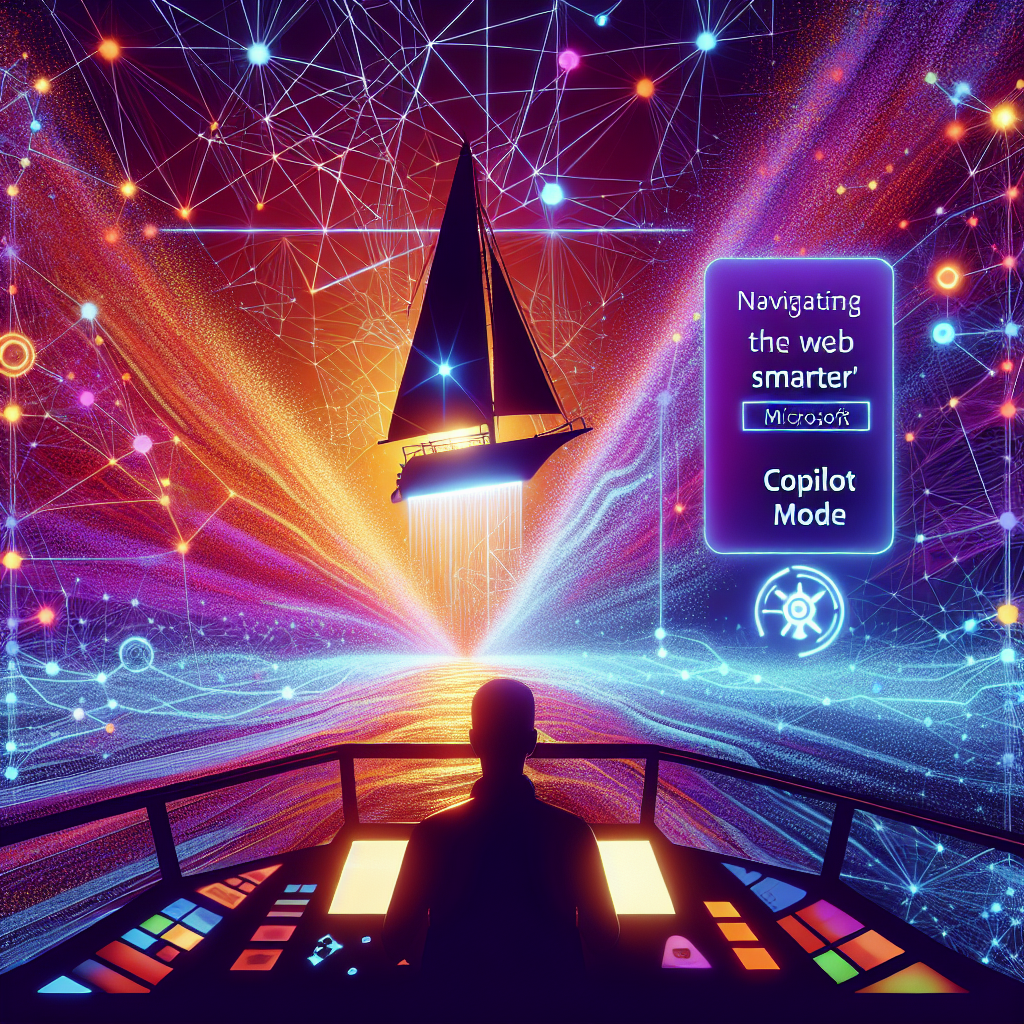Imagine a world where your web browser isn’t just a window to the internet, but a proactive partner, anticipating your needs and helping you achieve more. This isn’t a futuristic dream; it’s becoming a reality with the integration of AI. Specifically, Microsoft Copilot is transforming the way we interact with the web, turning a simple browsing session into an intelligent, efficient, and surprisingly insightful experience.
For years, our browsers have been largely passive tools. We type, we click, we scroll. But what if your browser could read, summarize, create, and even strategize alongside you? That’s the promise of Copilot Mode, a paradigm shift that redefines productivity and learning on the internet.
What is Copilot Mode in Your Browser?
At its heart, Copilot Mode within your browser, particularly Microsoft Edge, is about embedding an advanced AI assistant directly into your web experience. It’s not just a separate chatbot; it understands the context of the webpage you’re viewing. This intelligent integration allows Copilot to act as your digital co-pilot, assisting with a vast array of tasks without you ever having to leave the tab you’re on.
Think of it as having a highly knowledgeable assistant sitting right next to you, ready to help with research, content creation, or simply understanding complex information. This seamless presence means less switching between applications and more focused work.
Unlocking a Smarter Browsing Experience
The real power of Copilot Mode shines through its ability to augment everyday browsing activities. It moves beyond simple search, offering contextual assistance that truly enhances your digital journey.
Instant Summaries and Insights
Ever landed on a lengthy article or a dense research paper and felt overwhelmed? Copilot can quickly distill the main points for you. It offers:
- Key takeaways: Get the gist of an article in seconds.
- Complex concept explanations: Ask it to simplify technical jargon.
- Comparison tables: Have it compare products or ideas directly from open tabs.
This feature saves valuable time and ensures you grasp crucial information without exhaustive reading.
Content Creation and Brainstorming
Whether you’re a writer, marketer, or simply need to craft a quick email, Copilot can be an invaluable creative partner. It leverages the page content to assist with:
- Drafting emails: Based on information on a booking page or a product description.
- Generating social media posts: Crafting engaging captions relevant to an article.
- Brainstorming ideas: Helping you think through different angles for a project.
It removes the dreaded blank page syndrome, giving you a strong starting point.
Enhanced Research and Learning
For students, researchers, or anyone on a quest for knowledge, Copilot elevates the research process. Instead of opening multiple tabs and manually cross-referencing, you can:
- Ask follow-up questions: Directly related to the page content.
- Find related resources: Prompt it to suggest other credible sources.
- Define unfamiliar terms: Get instant definitions without searching elsewhere.
This makes learning more dynamic and less fragmented.
Streamlined Tasks and Productivity
Beyond information gathering, Copilot can help streamline your daily digital tasks. From managing your calendar to quick calculations, it reduces friction in your workflow.
- Quick calculations: Perform math operations based on numbers on the page.
- Date conversions: Convert times or dates mentioned in an event listing.
- Finding specific details: Pinpoint information within a long document quickly.
It’s about making your browser a more responsive and helpful environment.
How to Activate and Use Copilot in Your Browser
Engaging Copilot Mode is straightforward. In Microsoft Edge, you’ll typically find the Copilot icon in the sidebar. Clicking it opens a pane where you can interact with the AI.
- Open Microsoft Edge: Ensure you have the latest version.
- Locate the Copilot icon: Usually on the right sidebar.
- Click to open the pane: The chat interface will appear.
- Start prompting: Ask questions, request summaries, or provide instructions based on the webpage you’re viewing.
Experiment with different prompts to discover its full capabilities. The more specific your query, the better its response will be.
The Future of Browsing: A Personalized Co-pilot
The current iteration of Copilot Mode is just the beginning. As AI continues to evolve, we can expect browsers to become even more personalized and proactive. Imagine an AI that learns your browsing habits, anticipates your next move, and provides assistance even before you ask.
This future points towards a truly intelligent digital companion that not only helps you find information but actively assists in processing, creating, and leveraging it. Browsers will transform from mere access points to personalized productivity hubs.
In essence, the Copilot Mode in your browser isn’t just a new feature; it’s a fundamental shift in how we interact with the vastness of the internet. It promises a more efficient, insightful, and ultimately, a more human-friendly digital experience. Embracing these AI-powered tools is key to staying ahead in our increasingly digital world.
Are you ready to elevate your browsing experience? Explore Microsoft Copilot in your browser today and unlock a new level of productivity and understanding. The future of intelligent web navigation is here, and it’s ready to be your co-pilot.